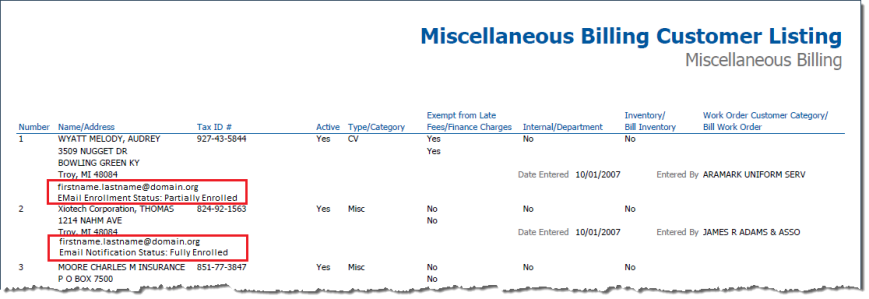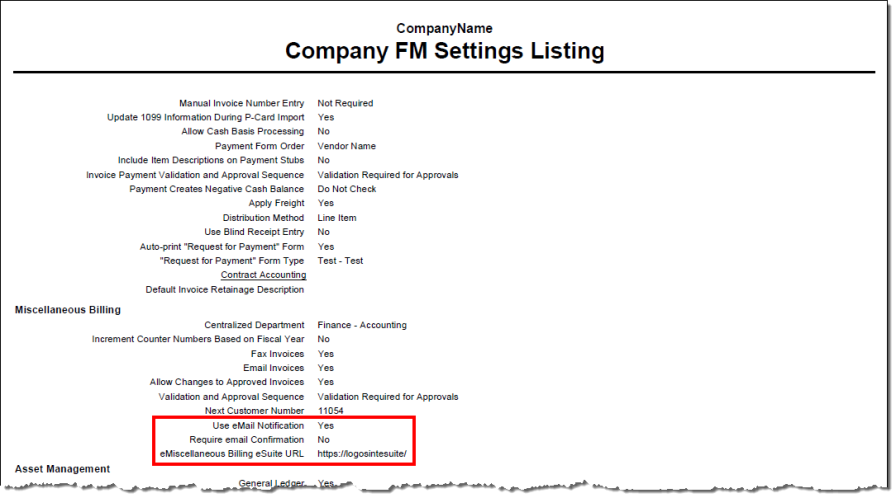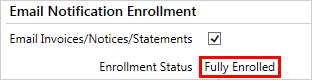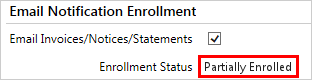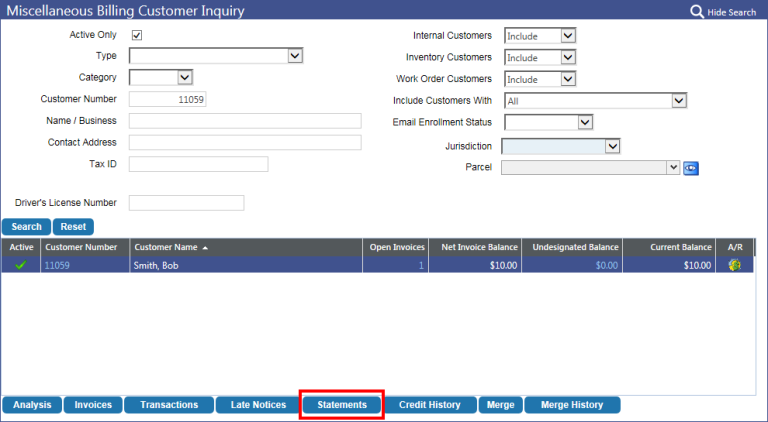Miscellaneous Billing & Email Notification
The Miscellaneous Billing (MB) and eMiscellaneous Billing (eMB) modules support optional functionality that allows for the automatic submission of email notifications to all participating eMB customers whose invoices are included in a batch posting. Email notifications are sent for invoices, delinquency notices, and customer statements.
Note: You must be licensed for the eSuite eMiscellaneous Billing module to utilize Email Notification functionality.
Email Notification functionality requires multiple levels of setup, all of which are quick and easy to complete. Once setup is completed, however, nothing more need be done; fully enrolled customers will automatically receive notifications whenever invoices, delinquency notices, or statements are available for them to view via eMB.
Following is a description of all setup procedures (see “Setup” below), including instructions on how eMB customers can self-enroll (see Customer-Level Setup), and a brief overview of the multiple areas of the software related in some way to MB Email Notification (see Processing, Referencing, and Tracking Email Notification Information).
Setup
Email notification functionality requires multiple levels of setup, all of which are quick and easy to complete:
- System-Level Setup. At the system level, the functionality must be “turned on” and the administrator can decide whether or not to make customer enrollment confirmation required. See System Level Setup below.
- Email Template Setup. When Email Notification functionality is enabled, email messages are automatically sent to customers whenever their email enrollment status changes or an invoice becomes available for them to view in eMB. These messages are based on predefined email templates in new world ERP Maintenance. Generic templates are provided, but they may be modified to suit your organization’s preferences. For more information, see Email Template Setup.
-
Customer-Level Setup. There are two ways customers can be enrolled for email notifications:
- Back office MB users can enroll customers on an individual basis.
-
After your eSuite administrator enables the feature in eMB, customers can self-enroll via the Email Enrollment tab in the eMB module.
See Customer-Level Setup.
System-Level Setup
Maintenance > Financial Management > Company FM Settings > Miscellaneous Billing
In Company FM Settings, the Miscellaneous Billing tab's Email Invoice Notification section contains settings that allow system administrators to determine whether or not eMB customers can be set up to receive email notification of invoices, delinquency notices, and customer statements, and, if so, whether or not customer enrollment confirmation will be required.
Note: To use this functionality, you must be licensed for the eSuite eMiscellaneous Billing module. Otherwise, the Email Invoice Notification settings will be disabled.
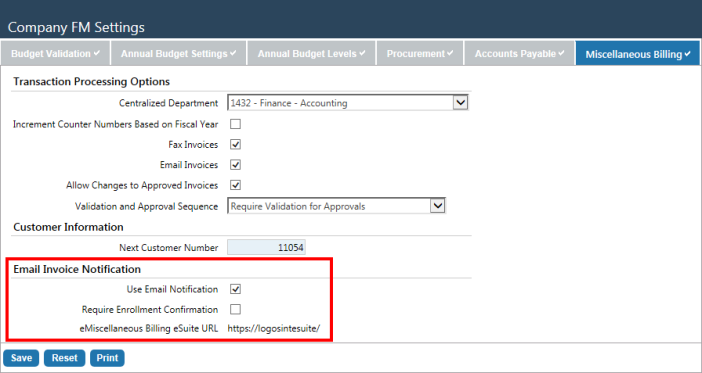
If the Use Email Notification check box is selected, email notification functionality will be enabled. This allows authorized MB users to enroll selected customers for email notification (see Back Office Customer Setup). This also gives eSuite administrators the option of enabling customer self-enrollment via the eMB module (see Enabling Customer Self-Enrollment). If the Use Email Notification check box is cleared (its default state), email notification functionality will be disabled.
If the Require Enrollment Confirmation check box is selected, users must complete a two-step enrollment confirmation process before they can start receiving email notifications (see How Customers Self-Enroll for Email Notification). This check box is only enabled when the Use Email Notification check box is selected. Its default value is cleared.
The eMiscellaneous Billing eSuite URL field displays the path or URL with which you access eMB. The URL is included here for informational purposes only; it can be viewed but not edited. Should the URL require modification, it is set up and maintained in the eSuite tab of the Company Suite Settings page.
Note: Whenever the Use Email Notification check box value is changed from selected to cleared, and that change is saved, an email message will be sent to all enrolled customers to inform them that they have been unenrolled. Thereafter, their invoices will be sent via regular mail.
The Email Invoice Notification settings and their designated values are included in the ![]() Company FM Settings Listing.
Company FM Settings Listing.
Email Template Setup
Maintenance > new world ERP Suite > System > Email Templates
When Email Notification functionality is enabled, email messages are automatically sent to customers whenever their email enrollment status changes or an invoice becomes available for them to view in eMB. These messages are based on predefined email templates, which are maintained in new world ERP Maintenance.
For each email template (there are six in all, reflecting various enrollment statuses and invoice types), you must at the least define the From Address field (i.e., the address from which email notifications from your municipality will be sent) and the Subject Line. Although generic messages are provided in the body of each template type, you will also want to review the text of each message and make modifications as needed to reflect your preferred message content and verbiage.
Body Text/HTML editing tools are provided to allow you to apply text formatting and insert items in the template, such as links, special characters, tables, etc. Custom tags may also be inserted. When emails are sent, custom tags populate with relevant information from the account associated with the specific email recipient. For more information, please see Email Template Setup.
The following eMiscellaneous Billing templates are included in the Email Template Setup page and can be accessed via the Template drop-down list:
- FM - eMB - Welcome. This message is sent to all newly enrolled customers for whom enrollment confirmation is NOT required. It is automatically submitted when a back office Miscellaneous Billing user enables email notification for a customer via the Miscellaneous Billing Customer page, or when a customer self-enrolls in eMiscellaneous Billing by clicking the Enroll Now button in the Email Enrollment tab. It’s purpose is to inform the customer that they have been successfully enrolled.
- FM - eMB - Complete Enrollment. This message is sent to all newly enrolled customers for whom enrollment confirmation IS required. It includes the link they must click to complete enrollment. It is automatically submitted when a back office Miscellaneous Billing user enables email notification for a customer via the Miscellaneous Billing Customer page, or when a customer self-enrolls in eMiscellaneous Billing by clicking the Enroll Now button in the Email Enrollment tab.
- FM - eMB - Unenrollment. This message is sent to all customers who unenroll from the email notification program. It is automatically submitted when a back office Miscellaneous Billing user clears the Email Invoices/Notices/ Statements check box for a customer via the Miscellaneous Billing Customer page, or when a customer cancels enrollment in eMiscellaneous Billing by clicking the Cancel Enrollment button in the Email Enrollment tab.
- FM - eMB - Invoice Notification. This message is sent to all fully enrolled customers when an invoice becomes available for them to view in eMiscellaneous Billing. It is triggered by the posting of an invoice batch.
- FM - eMB - Delinquent Notice. This message is sent to all fully enrolled customers when a delinquency notice becomes available for them to view in eMiscellaneous Billing. It is triggered by the posting of an invoice batch.
- FM - eMB - Customer Statement. This message is sent to all fully enrolled customers when a customer statement becomes available for them to view in eMiscellaneous Billing. It is triggered by the posting of an invoice batch.
Customer-Level Setup
As stated above, customers can be enrolled for email notification in one of two ways: 1) Back office Miscellaneous Billing users can enroll customers on an individual basis, and 2) once your eSuite administrator enables the feature in eMiscellaneous Billing, customers can self-enroll in eMiscellaneous Billing.
Back Office Customer Setup
Miscellaneous Billing > Customers > Select a customer > Select the Contacts attribute
This section describes how authorized Miscellaneous Billing users can set up customers to receive email notifications for invoices, delinquency notices, and customer statements. This is done via the ![]() Contact attribute of the Miscellaneous Billing Customer page (see navigation path above).
Contact attribute of the Miscellaneous Billing Customer page (see navigation path above).
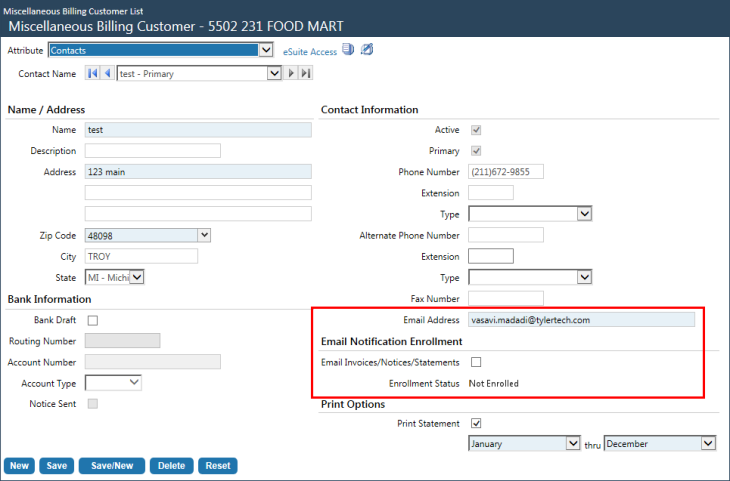
The Email Invoices/Notices/Statements Check Box
If the Email Invoices/Notices/Statements check box is selected for a primary contact, then whenever a Miscellaneous Billing invoice batch is posted, an email notification will be automatically sent to the primary contact’s email address (as entered in the Email Address field on the Contacts attribute page).
This Email Invoices/Notices/Statements check box is enabled and available for selection only if the following conditions are met:
- The Use Email Notification check box is selected in the Miscellaneous Billing tab of the Company FM Settings page.
- The contact is the customer’s primary contact, i.e., the Primary check box is selected for the contact.
Assuming that the Use Email Notification check box is selected in Company FM Settings, the default setting for the Email Invoices/Notices/Statements check box depends on whether or not the contact is the primary contact. If the Primary check box is selected, the Email Invoices/Notices/ Statements check box is cleared but enabled for selection. If the Primary check box is cleared, the Email Invoices/Notices/Statements check box is both cleared and disabled.
When the Email Invoices/Notices/Statements check box is selected, the Email Address field is mandatory; this is the email address to which notifications will be sent.
Once the Email Invoices/Notices/Statements check box is selected and the email address properly entered, clicking Save will initiate the following:
-
If enrollment confirmation is NOT required, the customer’s Enrollment Status will be updated to
 Fully Enrolled, a “Welcome” email message will be automatically sent to the customer’s specified email address to inform them that they have been successfully enrolled for email notification, and they will begin receiving invoice notifications, delinquency notices, and customer statements.
Fully Enrolled, a “Welcome” email message will be automatically sent to the customer’s specified email address to inform them that they have been successfully enrolled for email notification, and they will begin receiving invoice notifications, delinquency notices, and customer statements. -
If enrollment confirmation IS required, the customer’s Enrollment Status will be updated to
 Partially Enrolled and the customer will be automatically sent a “Welcome/Confirmation” email message. The message will include a link that the user must click to confirm and complete enrollment. When the link is clicked, the login page of the eMiscellaneous Billing logon page will open. When the user logs in, the Summary page will display a message informing the customer that they have been successfully enrolled. The Account Info and Email Enrollment tabs will both show an Enrollment Status of Fully Enrolled.
Partially Enrolled and the customer will be automatically sent a “Welcome/Confirmation” email message. The message will include a link that the user must click to confirm and complete enrollment. When the link is clicked, the login page of the eMiscellaneous Billing logon page will open. When the user logs in, the Summary page will display a message informing the customer that they have been successfully enrolled. The Account Info and Email Enrollment tabs will both show an Enrollment Status of Fully Enrolled.
Note: If the Email Invoices/Notices/ Statements check box is ever cleared and saved after having been selected and saved, the customer’s Enrollment Status value will be changed to Not Enrolled and they will be sent an email message informing them that they have been unenrolled. Likewise, if the Email Address is changed and the change is saved, a “Welcome/Confirmation” email message will be sent to the updated email address.
The Enrollment Status Field
As indicated above, the Enrollment Status field indicates the user’s email notification enrollment status, which will be one of the following: Not Enrolled (the default value), Partially Enrolled, or Fully Enrolled.
The Enrollment Status field cannot be directly modified. If customer enrollment confirmation is NOT required, then the first time you select the Email Invoices/Notices/Statements check box and save your change, the Enrollment Status field will be updated to Fully Enrolled.
If, however, enrollment confirmation is required, the first time the Email Invoices/Notices/Statements check box is selected, the Enrollment Status value will change to Partially Enrolled. At this point, the customer will be sent a “Welcome/Confirmation” email message containing a link that the customer must click on to confirm and complete enrollment. Once the link is clicked, their Enrollment Status will be updated to Fully Enrolled.
Note: The Enrollment Status field is visible only when the Use Email Notification check box is selected in the Miscellaneous Billing tab of the Company FM Settings page and the contact is the customer’s primary contact.
Customer Email Notification Self-Enrollment
This section describes how customers with an eSuite eMB account can self-enroll to receive email notifications for invoices, delinquency notices, and customer statements.
Before customers can enroll, however, email enrollment functionality must be set up at the system level, as described above, and your eSuite system administrator must enable the functionality via the eSuite Administration module, as described below. Step-by-step instructions on how customers can self-enroll are provided after the following section.
Enabling Customer Self-Enrollment
To provide your customers with the ability to enroll for email notifications, your eSuite system administrator or other authorized user must enable the functionality via eSuite Administration.
To enable customer email enrollment, do the following:
- Open eSuite Administration and click eMiscBilling > Miscellaneous Settings.
-
Under Miscellaneous Settings, select the Email Enrollment check box.
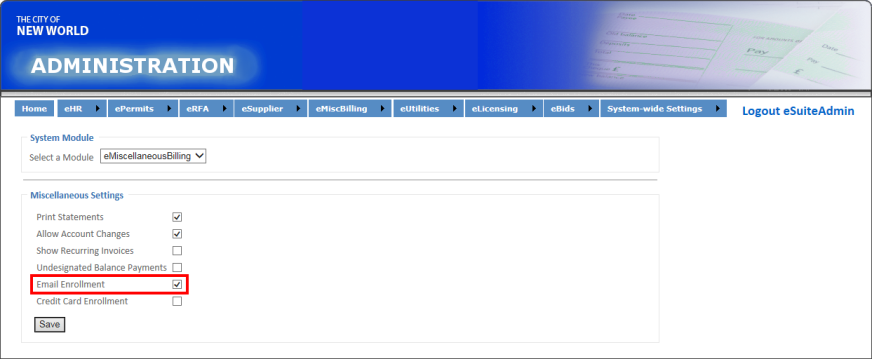
Note: The Email Enrollment check box is only enabled for selection if the Use Email Notification check box in Company FM Settings is selected (see System-Level Setup above).
- Click Save. Residents who have an eMiscellaneous Billing account will now be able to enroll for email notifications.
How Customers Self-Enroll for Email Notification
This section describes how eMB customers self-enroll for email notification of invoices, delinquency notices, and customer statements. This can only be done, however, if the functionality has been enabled in eSuite Administration. For more information, see Enabling Customer Self-Enrollment.
To enroll for email notification, eMB customers can do the following:
-
Open eMiscellaneous Billing and click on the Email Enrollment tab.
Note: The Email Enrollment tab is visible only when the Email Enrollment check box is enabled in eSuite Administration (see above).
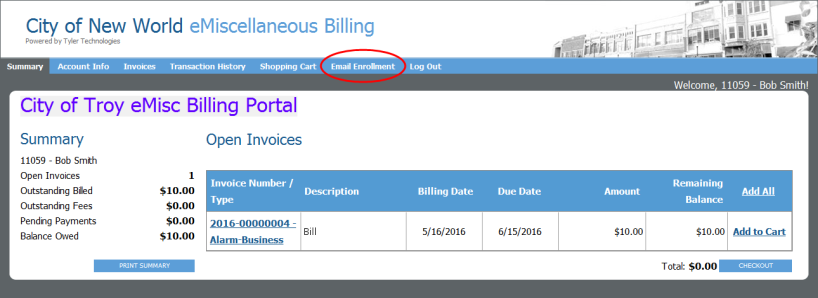
-
The Email Enrollment tab provides an indication of the user’s enrollment status, as well as the email address to which email notices will be sent.
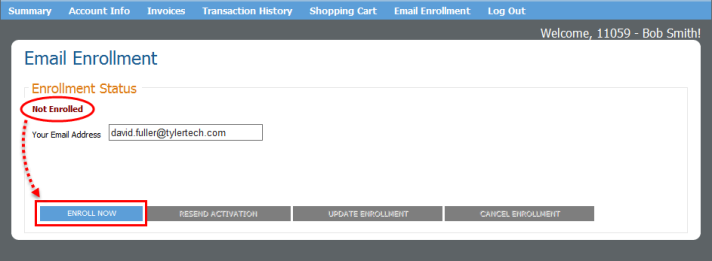
By default, every user’s enrollment status is Not Enrolled (unless enrollment was already set up in back office Miscellaneous Billing; see Back Office Customer Setup).
The Your Email Address field indicates the user’s email address. If the customer’s email address has already been defined in back office Miscellaneous Billing, it will automatically appear in the Your Email Address field. If it has not been entered in Miscellaneous Billing, this field will be blank and the user must enter their email address.
Click Enroll Now.
- What happens next depends on whether or not enrollment confirmation is required (see System-Level Setup).
- If enrollment confirmation is not required, i.e., if the Require Enrollment Confirmation check box in Company FM Settings is cleared, the customer’s enrollment status will be upgraded to Fully Enrolled, a “Welcome” email message will be sent to the specified email address, and the customer will start receiving email notifications when invoice batches are posted.
- If, however, enrollment confirmation is required, i.e., the Require Enrollment Confirmation check box in Company FM Settings is selected, the customer’s enrollment status will be changed to Partially Enrolled and a “Welcome/Confirmation” email message will be sent to their specified email account requesting confirmation for enrollment.
Enrollment for these customers is complete.
These customers will proceed to the next step.
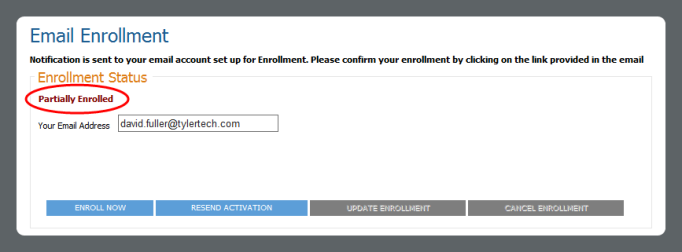
- The user will then go to their email account and open the confirmation email.
- Per email instructions, they will click the link in the message to confirm enrollment.
Note: Users who do not complete this step will remain Partially Enrolled and will not be able to receive email notifications. Only fully enrolled users can receive notices via email.
- When the link in the confirmation email message is clicked, the customer will be upgraded to Fully Enrolled. On returning to eMB, they will find that they have been logged out of the application. When they log back into eMB, a message will display on the Summary tab to inform them that the email enrollment process is complete. Also, the customer’s enrollment status will be updated to Fully Enrolled in both the Email Enrollment and Account Information tabs.
Note: When the user logs back into eMiscellaneous Billing, they must do so using the same user logon as the one they used when they initiated enrollment. Otherwise, enrollment will fail.
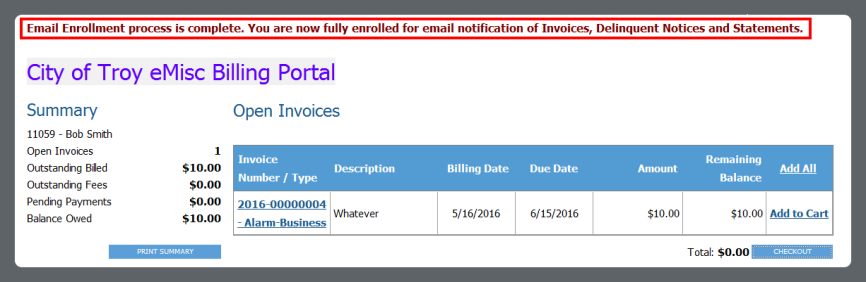
For more information about the elements and functionality of the Email Enrollment tab, see the following table.
| Elements of the Email Enrollment Tab | |
| Element | Description |
| Enrollment Status | Displays the customer’s current email enrollment status. This field is for informational purposes only and cannot be directly modified. |
| Your Email Address | The customer’s email address to which MB invoices, delinquency notices, and customer statements will be sent. |
| Enroll Now |
Two-Step Enrollment
One-Step Enrollment |
| Resend Activation |
This button is enabled only when the Miscellaneous Billing customer is Partially Enrolled. If a customer clicks the Enroll Now button on the Email Enrollment tab and then fails to confirm enrollment by clicking the link in the confirmation email that is automatically sent to them, or if they wait too long to complete the confirmation, the user could get stuck in the Partially Enrolled status. If this should occur, it might be necessary to resend the activation request. To do this, simply click the Resend Activation button. A confirmation email will be resent to the user’s email address. At that point, they can open the email message and click the link within it to complete enrollment. |
| Update Enrollment |
If a customer should need to update the email address they use to receive notices, they can do so by typing over the email address in the Your Email Address field. Once this has been done, and assuming the address was entered correctly, clicking Update Enrollment will save the new email address, update the appropriate Miscellaneous Billing pages (i.e., those that display the customer’s email address, such as the Email Enrollment and Account Info tabs in eSuite, and the back office MB Customer page), and display a message informing the customer that the email address was updated. This button is disabled when Enroll Now button is enabled. Note: When a user is not enrolled for email notifications, the Email Address field in the Account Information tab is editable. When a user is fully enrolled, however, that field is not editable and the user must update the email address as described above. |
| Cancel Enrollment |
This button is disabled when the Enroll Now button is enabled. Clicking the Cancel Enrollment button cancels the customer’s enrollment. Functionally, it does the following:
|
Processing, Referencing, and Tracking Email Notification Information
Email Notification for Invoices on Invoice Batch Posting
Financial Management > Miscellaneous Billing > Billing Invoice Batches > Post a batch
Once your system and customers are properly set up to utilize the email notification feature, the following will occur whenever a Miscellaneous Billing invoice batch is posted:
- The system will search for and identify all Miscellaneous Billing customers in the batch who have an email notification enrollment status of Fully Enrolled.
- An email notification will be automatically sent to each Fully Enrolled customer to inform them that an invoice is available for viewing via eMiscellaneous Billing. The email message is based on the pre-defined Invoice Notification email template (see Email Template Setup).
- A message indicating that “Email notifications have been sent” will be included with other post confirmation messages.
Email Notification for Customer Statements
Miscellaneous Billing > Period End Processing > Print Customer Statements
Whenever customer statements are printed, email notifications are automatically sent to applicable eMB customers to inform them that their statement is available via the Self-Service Portal.
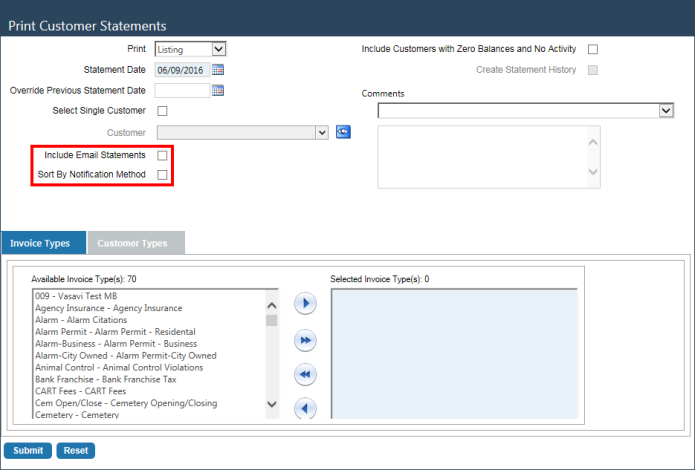
On the Print Customer Statements page, if the Include Email Statements check box is selected when customer statements are submitted for printing, statements for customers who are fully enrolled for email notification will be included in the print queue. When this check box is cleared, statements for enrolled customers will NOT be included in the print queue.
If the Sort by Notification Method is selected when statements are submitted for printing, the statements will be sorted by delivery method (i.e., mail and email), with statements to be mailed coming before statements to be emailed. If this check box is cleared, statements will not be sorted by delivery method; statements to be mailed and emailed will be mixed together.
Clicking Submit will display the following pop-up window:
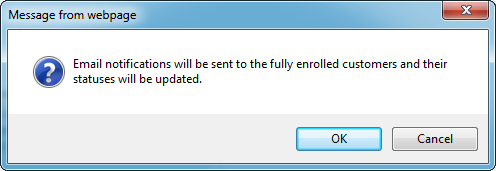
When the user clicks OK, the following will occur:
- The system will identify all affected eMB customers who are fully enrolled for email notification, send each of them an email notification based on the Customer Statement email template (see Email Template Setup), and update their customer statuses.
- The Customer Statement Listing will be generated and sent to myReports.
- If the Include Email Statements check box is selected, email statements will also be generated and sent to myReports. See report samples below.
The printed Miscellaneous Billing Customer Statement Listing includes the Enrollment Status/Email Address column. This column displays the email address and enrollment status (i.e., not Enrolled, Partially Enrolled, or Fully Enrolled) of every applicable customer in the listing. Email information is provided for primary contacts only; email information for non-primary contacts does not appear in the report.
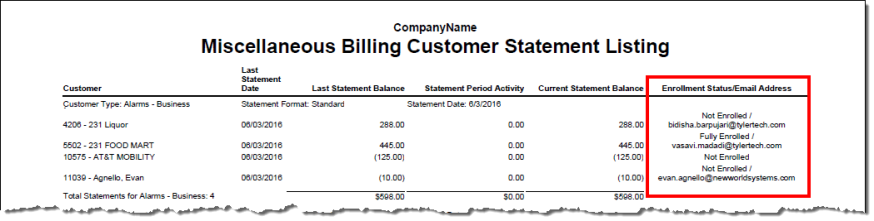
The Enrollment Status/Email Address column is not visible when the Use Email Notification check box is cleared in Company FM Settings (see System-Level Setup). It is also hidden if the Include Email Statements check box is cleared on the report criteria page (see above).
Transactions appear in the listing in the following order: Not Enrolled, Partially Enrolled, and then Fully Enrolled.
Also, if you have selected to print customer statements, the mail merge form (Echo form) includes the Email Address and Notified by Email fields. The former indicates the email address associated with a customer’s primary contract, and the latter whether or not the customer was notified of the invoice’s availability via email. The Notified by Email field is based on the primary contact’s email enrollment status. If the contact’s status is Not Enrolled or Partially Enrolled, the Notified by Email field will read No. If the contact is Fully Enrolled, then this field will read Yes.
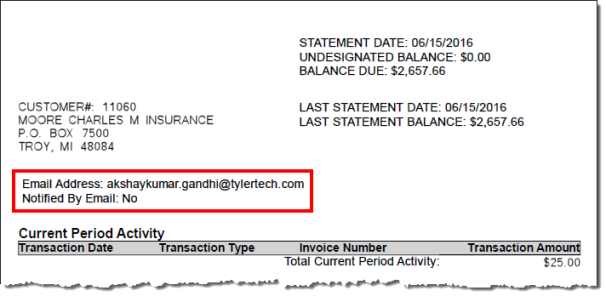
Note, too, that email statements are printed based on enrollment status in the following order: Not Enrolled, Partially Enrolled, and Fully Enrolled.
Email Notification for Delinquent Notices
Miscellaneous Billing > Period End Processing > Print Delinquent Notices
If Email Notification functionality is enabled, whenever delinquent invoice notices are printed, email notifications are automatically sent to the appropriate eMB customers to inform them that their notice is available for viewing via the Self-Service Portal.
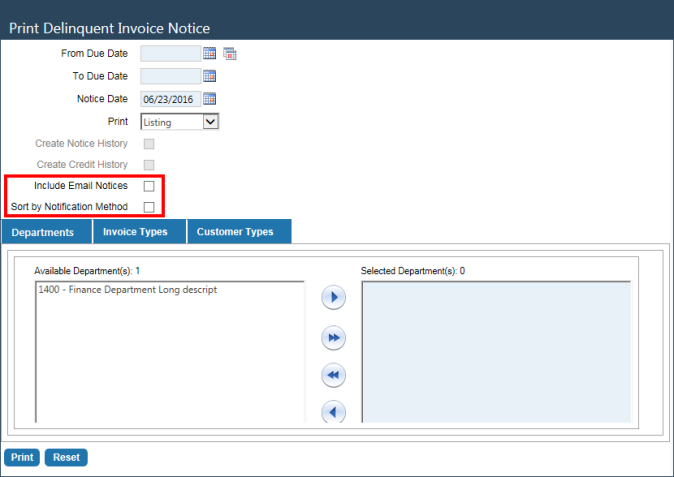
Also, the Print Delinquent Invoice Notice page includes the Include Email Notices and Sort by Notification Method check boxes. If the Include Email Notices check box is selected when invoices are submitted for printing, notices for customers who are fully enrolled for email notification will be included in the print queue. If this check box is cleared, notices for these customers will NOT be included in the print queue.
If the Sort by Notification Method is selected when invoices are submitted for printing, the invoices will be sorted by delivery method (i.e., mail and email), with notices to be mailed coming before notices to be emailed. If this check box is cleared, invoices will not be sorted by delivery method, they will instead be mixed together.
Clicking Print will display the following pop-up window:
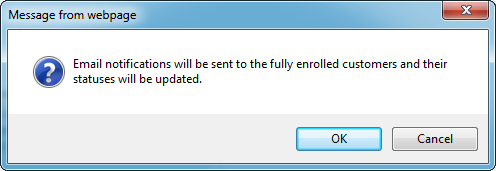
When the user clicks OK, the following will occur:
- The system will identify all eMB customers in the batch who are fully enrolled for email notification, send each of them an email notification based on the Delinquent Notice email template (see Email Template Setup), and update their customer statuses.
- The Print Delinquent Invoice Notice listing will be generated and sent to myReports.
- If the Include Email Notices check box was selected, delinquent notice form letters will also be generated and sent to myReports. These are based on the MB Delinquent Notice mail merge template.
The printed Delinquent Invoice Notice listing includes the Enrollment Status/Email Address column. This column displays a customer’s email address and enrollment status (i.e., Not Enrolled, Partially Enrolled, or Fully Enrolled). This information is only provided for primary contacts. It is blank for non-primary contacts and for contacts whose email information is not known.
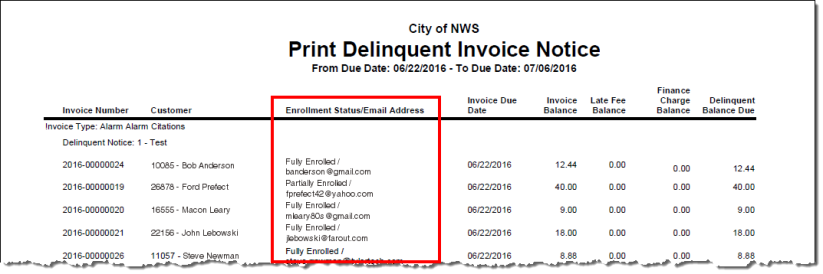
Transactions appear in the listing in the following order: Not Enrolled, Partially Enrolled, and then Fully Enrolled.
Note: The Enrollment Status/Email Address column is not visible when the Use Email Notification check box is cleared in Company FM Settings (see System-Level Setup). It is also hidden if the Include Email Notices check box is cleared on the report criteria page (see above).
Also, if you have selected to print customer notices, the mail merge form (Echo form) includes the Email Address and Notified by Email fields. The former indicates the email address associated with a customer’s primary contract, and the latter whether or not the customer was notified of the invoice’s availability via email. The Notified by Email field is based on the primary contact’s email enrollment status. If the contact’s status is Not Enrolled or Partially Enrolled, the Notified by Email field will read No. If the contact is Fully Enrolled, then this field will read Yes.
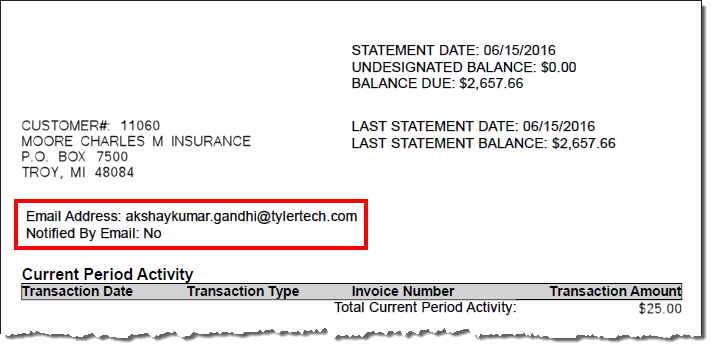
Miscellaneous Billing Invoice Batch List Page
General Tab
Miscellaneous Billing > Billing Invoice Batches > Select a batch > General tab
The General tab includes the Filter by Notification Method drop-down field, which allows users to filter the list of invoices by invoice delivery method. Options include Mail, Email, and blank (the default setting).
Note: This field is only visible if email notification functionality is enabled on your system. For more information, see System-Level Setup.
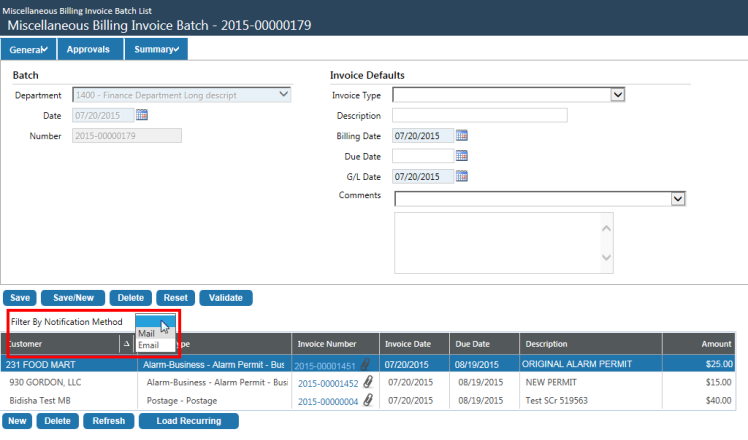
If Mail is selected from the drop-down list, the list of invoices will refresh and display only those invoices that will be delivered by mail, i.e., invoices that are associated with customers who are NOT set up for email notification.
If Email is selected from the drop-down list, the list of invoices will refresh and display only those invoices that will be delivered via email, i.e., invoices that are associated with customers who are set up for email notification.
If the field is left blank (the default setting), the list will not be filtered and will include all matching invoices regardless of delivery method.
Miscellaneous Billing Invoice Batch Print Edit & Error Listing
Miscellaneous Billing > Billing Invoice Batches > Print Edit & Error Listing
Email enrollment information is included in the MB Invoice Batch Edit Listing. If a customer’s email address has been entered in the Contact section of the Miscellaneous Billing Customer page, it will be included under the customer’s physical address in the MB Invoice Batch Edit Listing, along with their email enrollment status.
Note: Email information is not included for customers who do not have a defined email address in the Contact section of the Miscellaneous Billing Customer page.
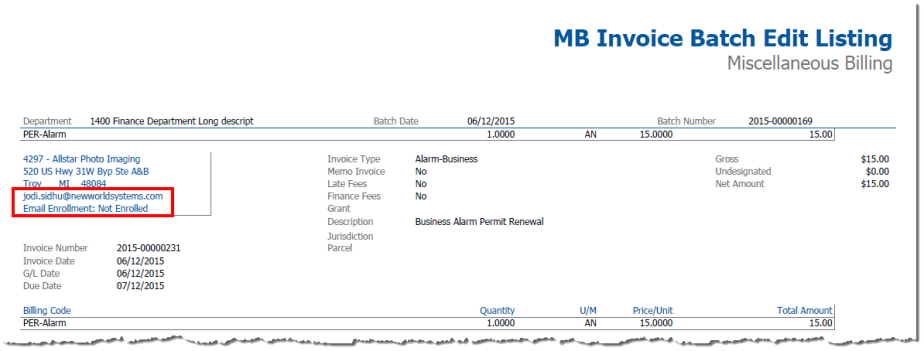
Miscellaneous Billing Invoice Batch Printing
Miscellaneous Billing > Billing Invoice Batches > Print Invoices
Printing settings related to Email enrollment are included on the Miscellaneous Billing Invoice Batch Print Invoices page. Clicking the Show Preferences/Hide Preferences toggle will show or hide the settings respectively.
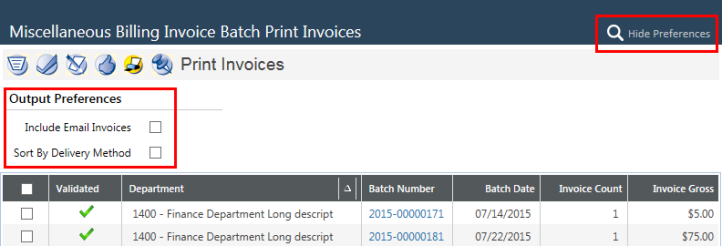
If the Include Email Invoices check box is selected, invoices for customers who are fully enrolled for email notification will be included in the print queue; they will have a delivery method of Email. If this check box is cleared, which is its default state, invoices flagged for email notification will not be included in the print queue.
If the Sort By Delivery Method check box is selected, invoices will be sorted by delivery method (i.e., mail, email) for printing. If this check box is cleared, invoices will not be sorted by delivery method.
The mail merge form (Echo form) includes the Email Address and Notified by Email fields. The former indicates the email address associated with a customer’s invoice, and the latter indicates whether or not the customer has been notified by email of the invoice’s availability.
The Notified by Email field is based on the customer’s email enrollment status. If the customer is Not Enrolled or Partially Enrolled, this field will read “No.” If the customer is Fully Enrolled, the field will read “Yes.”
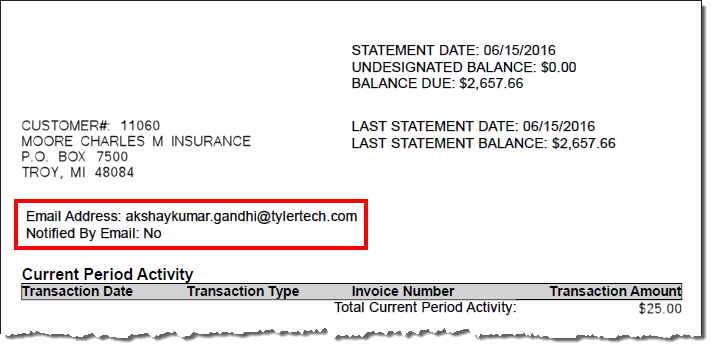
Miscellaneous Billing Invoice Page
Miscellaneous Billing > Billing Invoice Batches > Select a batch > Select an invoice number
For user reference, the Email Address field is included on the Miscellaneous Billing Invoice page. This field is visible only when the primary contact associated with the invoice is selected from the Billing Address field. It displays the primary contact’s email address as defined via the Contact attribute of the Miscellaneous Billing Customer page (see Back Office Customer Setup).
The Email Address field is available on this page for informational purposes only and cannot be modified in any way. The Email Address label, however, is a hyperlink. Clicking the label opens the applicable Miscellaneous Billing Customer page where the email address can be modified if necessary.
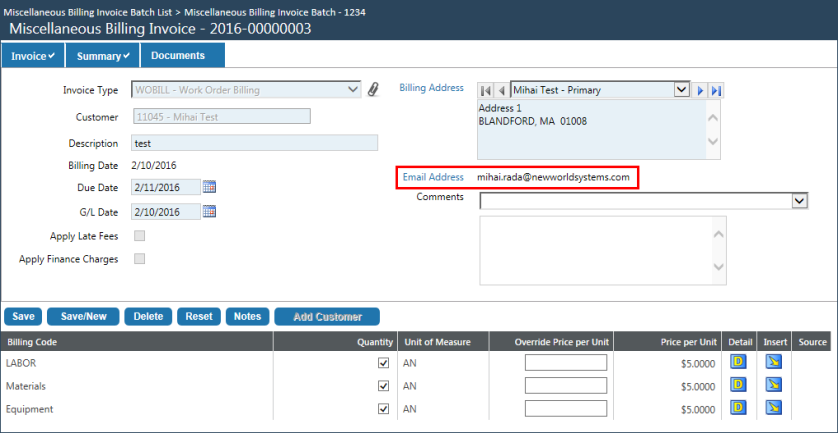
Miscellaneous Billing Customer List Page
Financial Management > Miscellaneous Billing > Customers
The Email Enrollment Status drop-down list on the Miscellaneous Billing Customer List page allows users to search for customers based on their email enrollment status. Drop-down list options include Not Enrolled, Partially Enrolled, and Fully Enrolled. Leaving the field blank is also an option.
Clicking Search will limit search results to MB customers who meet all of the search criteria including the selected Email Enrollment Status. If the Email Enrollment Status field is left blank, the search will not filter on email enrollment status and will return customers regardless of their status.
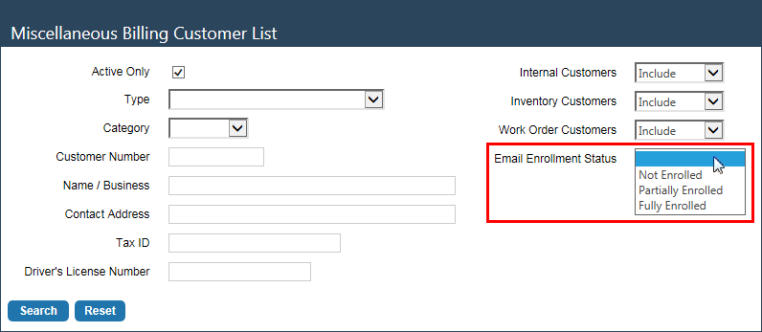
In the search results grid, hovering over a customer number displays the Customer Information pop-up. The Email Enrollment Status field in the pop-up window indicates the customer’s current enrollment status.
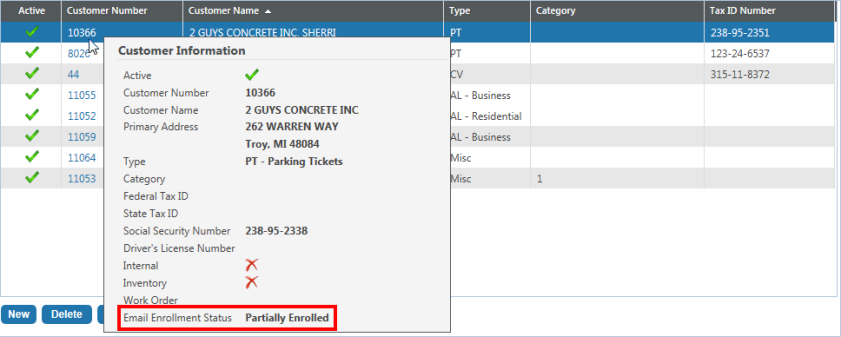
Miscellaneous Billing Inquiries
The Miscellaneous Billing customer and invoice inquiries have email notification search functionality.
Customer Inquiry - Contacts Page
Financial Management > Inquiries > Miscellaneous Billing > Customers
The Email Enrollment Status drop-down list on the Miscellaneous Billing Customer Inquiry page allows users to search for Miscellaneous Billing customers based on their email enrollment status. The drop-down list includes the following options: Not Enrolled, Partially Enrolled, and Fully Enrolled. Leaving this field blank, the field’s default value, is also an option.
Clicking Search will limit search results to customers who meet all of the search criteria including the selected email enrollment status. If the Email Enrollment Status field is left blank, enrollment status will not impact search results.
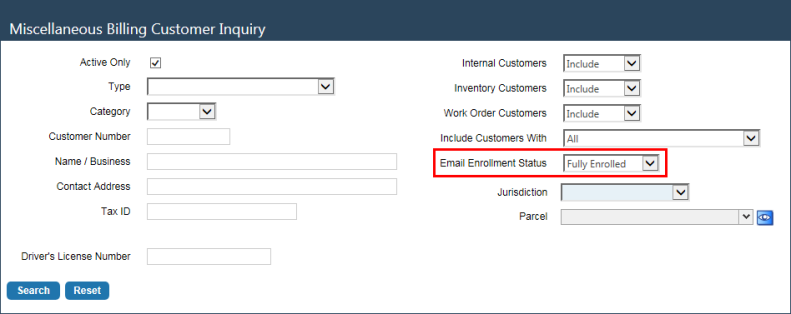
When you select a customer from the search results and open the Contacts attribute, you can view the customer’s email notification enrollment information. As this is the inquiry page, however, the information is presented in view-only mode and cannot be modified in any way.
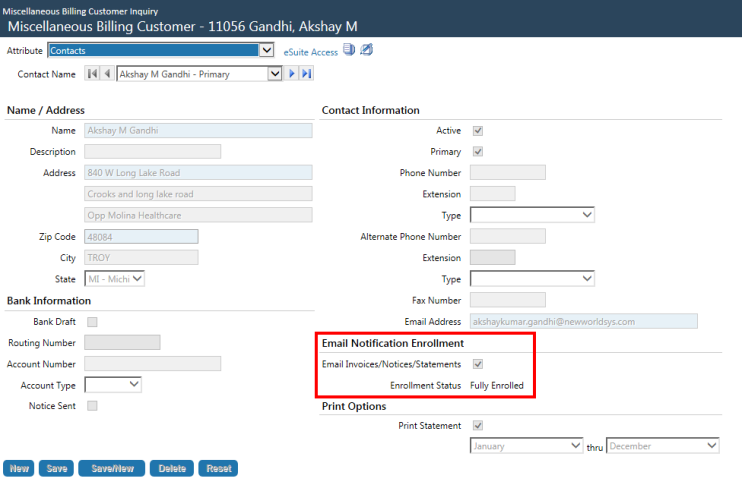
The Email Address field displays the contact’s email address as entered in the Email Address field on the Miscellaneous Billing Customer entry page for the selected customer.
The Email Invoices/Notices/Statements check box reflects the current value of the same check box in the Miscellaneous Billing Customer entry page for the selected customer.
The Enrollment Status field reflects the customer’s current enrollment status, as indicated via the same field on the Miscellaneous Billing Customer entry page for the selected customer. This field is visible only if the Use Email Notification check box has been selected in Company FM Settings.
Customer Inquiry - Late Notice
Financial Management > Inquiries > Miscellaneous Billing > Customers > Select a customer > Late Notice button
The Late Notice grid includes two columns that display at-a-glance email notification information: Email Notification Sent/Address and Email Date.
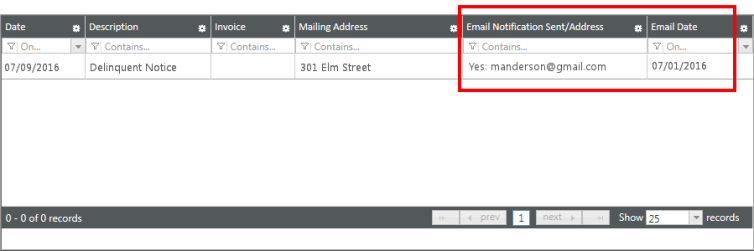
The Email Notification Sent/Address column indicates whether or not the delinquency notice was originally sent via email. If it was, this field will indicate in the affirmative and list the email address to which the notice was sent. If a notice was not sent to the customer’s email account, a negative response will be provided and the email address portion of this field will be blank.
The Email Date column displays the date on which the email notification was sent to the customer’s primary contact. If an email message was not sent, this field will be blank.
Customer Inquiry - Statements
Financial Management > Inquiries > Miscellaneous Billing > Customers > Select a customer > Statements button
On the Miscellaneous Billing Customer Inquiry page (see above navigation path), clicking the Statements button displays the Customer Statement History pop-up window. ![]() Show me.
Show me.
The pop-up window provides a list of past statements and the following at-a-glance information for each: Statement Date, Email Notification/Address, Email Date, and Mailing Address.
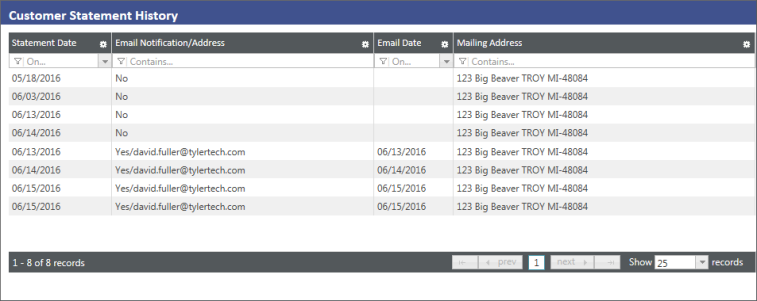
The Statement Date column displays the date on which the statement was generated.
The Email Notification/Address column provides two things: 1) an indication of whether or not email notification was sent to the customer for a specific statement, and 2) if a notification was sent, the email address to which it was sent. If a statement was not sent via email, this field will read “No” and the address portion of the field will be blank.
The Email Date field indicates the date on which the notice was sent. For notices that were not sent by email, this field will be blank.
The Mailing Address column indicates the customer’s mailing address. If the statement was sent via mail, it would have been sent to the address indicated in this column.
Invoice Inquiry
Financial Management > Inquiries > Miscellaneous Billing > Billings by Invoice Type > Select an invoice
When you execute a Billings by Invoice Type inquiry and select an invoice, you can view email notification enrollment information on the General tab of the invoice inquiry pop-up page including the following fields: Email Notification Sent, Email Address, and Email Notification Date. These fields are included for informational purposes only and cannot here be edited.
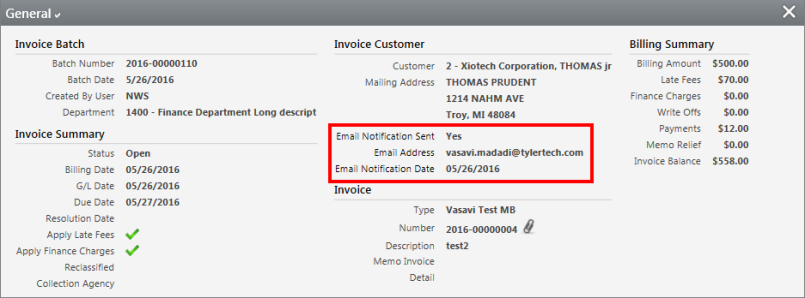
The Email Notification Sent field indicates whether or not email notification of the invoice was sent to the customer. The following rules apply:
- For non-edit mode invoices:
- Possible field values are Yes and No.
- The value will be Yes if there is an associated Email Notification Date for the invoice batch.
- The field value will be No if there is no associated Email Notification Date.
- For edit mode invoices:
- Possible field values are Pending and No.
- The value will be Pending if the customer is Fully Enrolled for email notification.
- The value will be No if the customer is not Fully Enrolled for email notification.
The Email Address field displays the customer’s email address, i.e., the address to which the email notification was sent with the invoice batch post. For edit-mode invoices, this is the email address that is entered for the customer’s primary contact.
Note: If there is no customer email address on record, then the Email Notification Sent, Email Address, and Email Notification Date fields will be hidden.
If an email notification was sent, the Email Notification Date field indicates the date on which the email notification was sent on the invoice batch post. If no date is entered, this field is hidden.
Miscellaneous Billing Customer Listing
Miscellaneous Billing > Customers > Search > Print
The Miscellaneous Billing Customer Listing window includes the Email Enrollment Status field. This field allows users to limit the listing to customers with a specific email enrollment status, such as Not Enrolled, Partially Enrolled, or Fully Enrolled. The default setting for this field is blank. If left blank, customer email enrollment status will not impact print results.
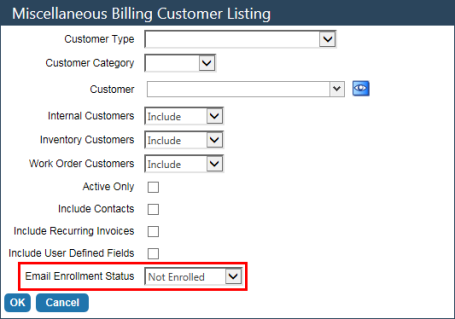
Note: The Email Enrollment Status field is only visible if the Use Email Notification check box is selected in the Miscellaneous Billing tab of Company FM Settings.
On the printed report, the customer’s email address and email enrollment status appears in the Name/Address column (see screen shot below). Individual email addresses are pulled from the Contact attribute of each customer’s Miscellaneous Billing Customer page. The Email Enrollment Status is always that of the customer’s primary contact. All non-primary contacts will have a status of Not Enrolled, whether email addresses are provided or not.